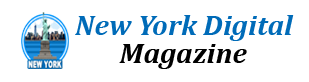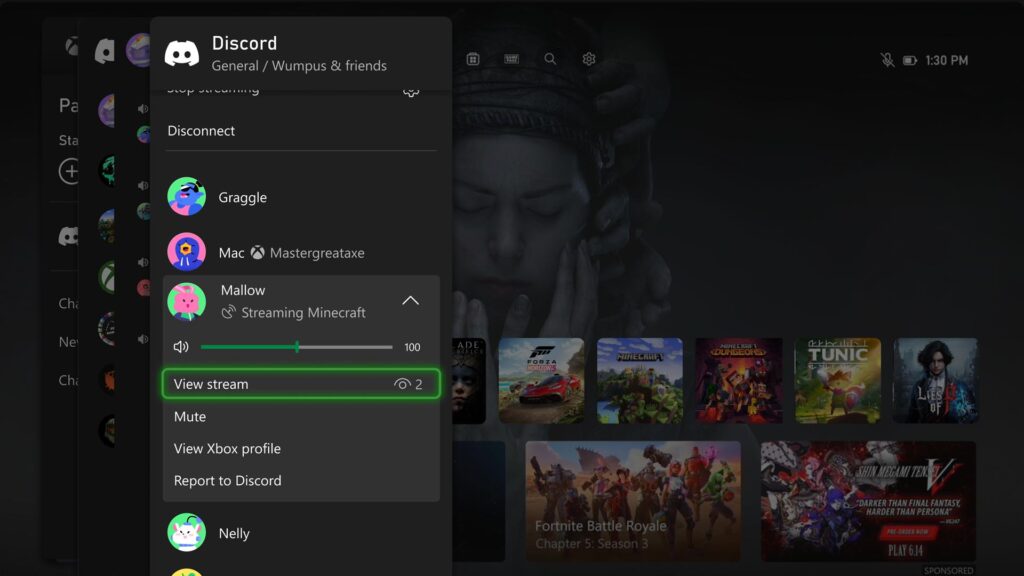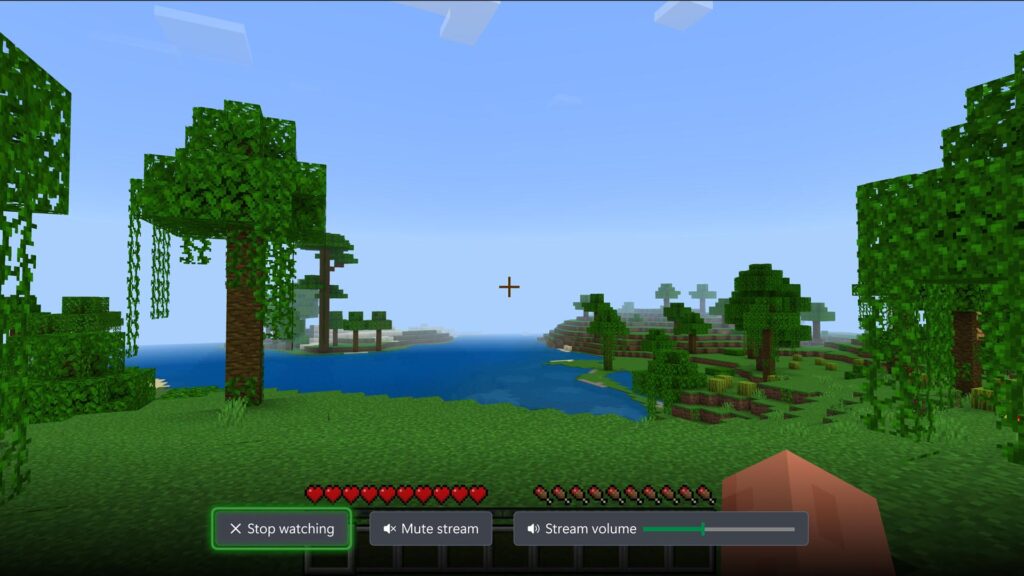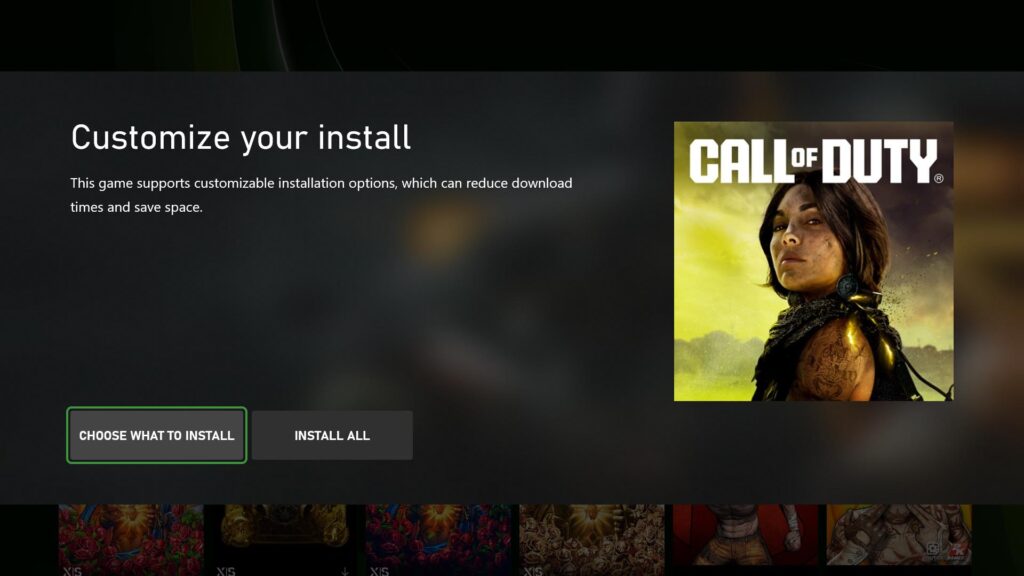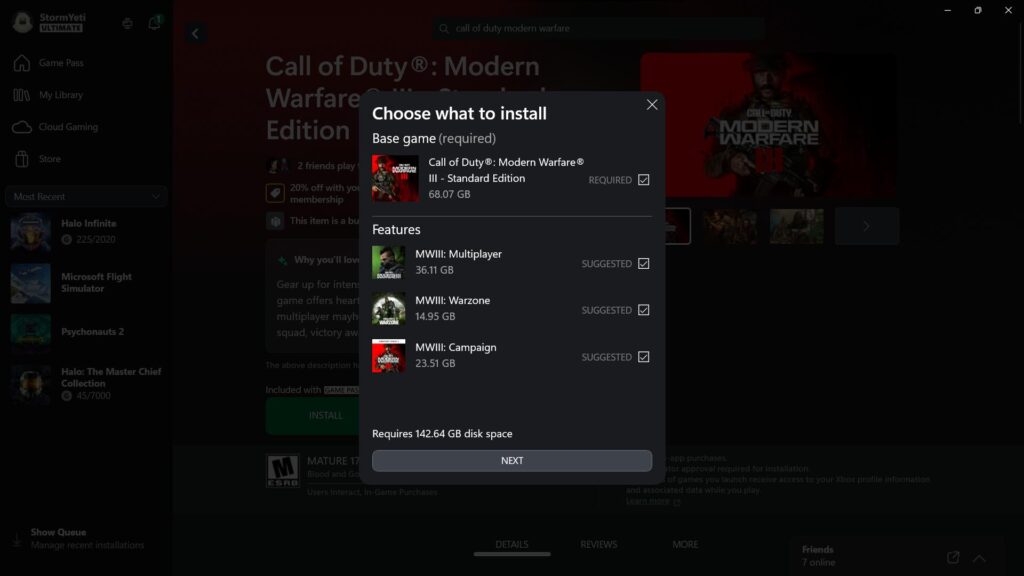The Xbox August Update Is Rolling Out with Updates to Cloud Gaming, Consoles, PC Gaming, and Accessories
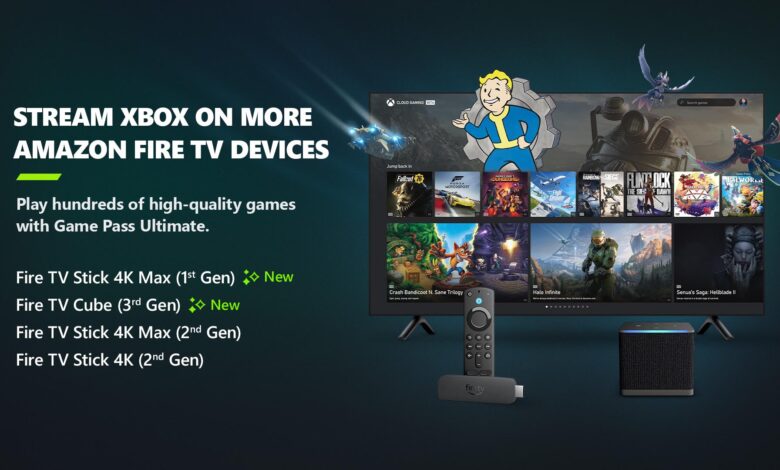
Team Xbox is bringing new ways to make Xbox better based on your feedback. This month’s update has brand-new experiences across Xbox Cloud Gaming (Beta), consoles, PC gaming, and wireless controllers.
Xbox app on Fire TV now available on Fire TV Stick (1st Gen) and Fire TV Cube (2nd Gen)
Earlier in the year, Xbox announced a collaboration with Amazon where Xbox Game Pass Ultimate members in over 25 countries can play games directly from the Xbox app on select Fire TV devices via cloud gaming, giving people even more choice in how they play their favorite games. Now, alongside the Fire TV Stick 4K Max (2nd Gen) and Fire TV Stick 4K (2nd Gen), the Xbox app on Fire TV is available for customers with a Fire TV Stick 4K Max (1st Gen) and Fire TV Cube (3rd Gen). This expansion offers players even more choice in how they play their favorite games on devices they already own.
Players will have the opportunity to play current games in the Game Pass Ultimate catalog. To get started, download the Xbox app on your eligible Fire TV device via the Amazon Appstore. Once you install and open the app, you’ll be prompted to sign in with your Microsoft account. If you’re already an Xbox Game Pass Ultimate member, you’ll have instant access to stream and play any of the hundreds of cloud-enabled titles in the Game Pass Ultimate library.
Not a member yet? You can easily sign up for Xbox Game Pass Ultimate through the app.
Then, all you have to do is connect a compatible Bluetooth controller and you’re ready to start gaming! The Xbox Wireless Controller, Xbox Adaptive Controller, DualSense or DualShock 4 controllers all work seamlessly. Once connected, you’re all set!
Happening Now – Find your Discord friends and channels from your Xbox
It’s now easier to get updates when one of your Discord friends is playing, chatting, or streaming. Now you can jump into voice chat with them or watch their stream – all on your Xbox console, without having to use the Discord app on PC or mobile.
If your Xbox and Discord accounts are linked, you can opt-in to have your Discord friends included in your Friends list on the Xbox guide by re-linking your accounts. Once you relink your Xbox profile and Discord account, head to the Friends list of the Xbox guide.
Your Discord friends will show up on the right side under “Happening now” whenever they’re playing a game or chatting in Discord voice.
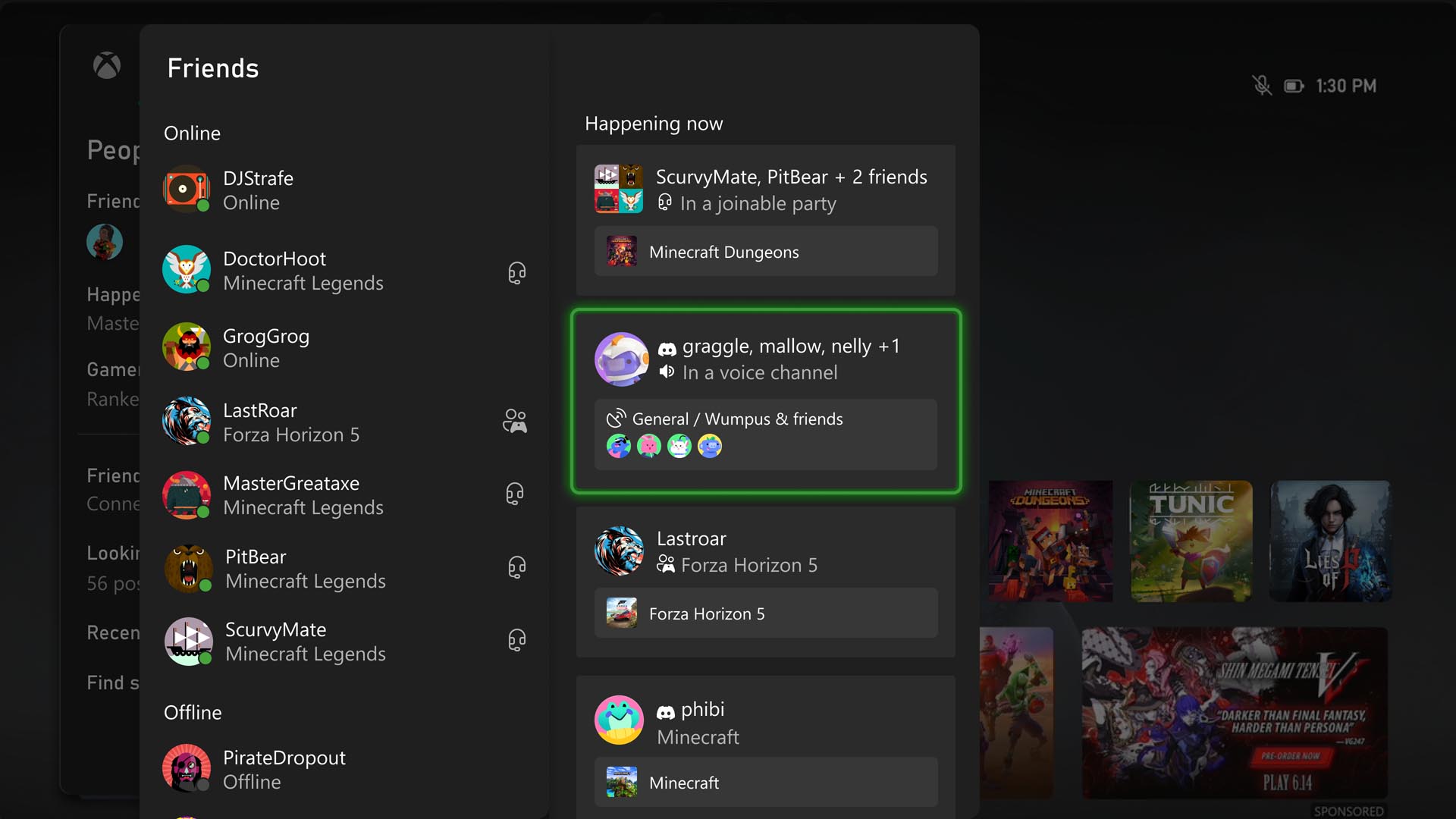
Watch Discord streams on your Xbox console
You can now watch anyone who is streaming directly on your Xbox console when you’re connected to a Discord call or in a voice channel! Are you having an epic moment you want to share? You can stream your gameplay to your Discord friends, too.
Choose what you want to install for your games – on your Xbox console or PC
Do you want to install all downloads for a game or pick and choose? Now, if an Xbox or PC game you’re planning to install on your Xbox console or PC – via the Xbox app on PC – has additional features, you can either install it all or customize your download to save download time and space.
More customization options for your controller
Two new customization options are coming to the Xbox controllers: toggle hold and a shortcut to turn off your device.
Toggle hold (coming to Xbox Elite Wireless Controller Series 2 and the Xbox Adaptive Controller) works similarly to the Windows Sticky Keys. This function, when enabled, allows a controller button to be held down just by pressing only once. This feature is great for accessibility where a player may need to press multiple buttons simultaneously. To enable toggle hold, configure your controller in the Xbox Accessories app, choose a profile to configure or create a new one, select the Edit button, and then select the button you want to change.
You can also easily turn off devices once you’re finished using them through a new controller shortcut. With your device turned on and connected to your Xbox console, simply open the Xbox Accessories app, select the More options menu (…) for the device, and then select Turn off device.
Help shape the future of Xbox
Stay tuned to Xbox Wire for future updates and all the latest and greatest Xbox-related news. For support related to Xbox updates, visit the official Xbox Support site.
We love hearing from the community, whether you have a suggestion for a new feature that you’d like to see added, or you want to give feedback on existing features that could use some improvement. We’re always looking for ways to improve Xbox experiences for players around the world. If you’d like to help create the future of Xbox and get early access to new features, join the Xbox Insider Program today by downloading the Xbox Insider Hub for Xbox Series X|S & Xbox One or Windows PC. Let us know what you think!
Source link