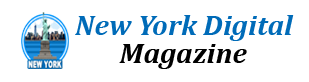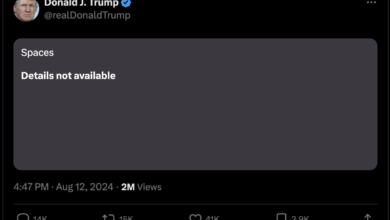What’s up with Recall?
Recall is a clear example of Microsoft’s reach exceeding its grasp. It was meant to help you find anything you were doing on your computer through a natural conversation with the Copilot AI assistant. But to do so, Recall continuously takes screenshots of your system, which are then stored on your hard drive. It didn’t take researchers long to find some obvious security gaps: it wasn’t tough for other accounts to get to your Recall data, and it was also easy pickings for remote hackers. Microsoft responded to the criticism by saying it would make Recall an opt-in feature, making it only accessible with biometric Windows Hello authentication and encrypting your database by default.
The lesson for Microsoft (and every other AI-hungry company) is that you have to build trust, ideally by prioritizing privacy and security, before forcing overbearing AI features onto your customers. The backlash against Recall comes from the company being blissfully unaware of how little people trusted it.
Hardware: The Surface Pro is still impressive
We’ve had many issues with the Surface lineup over the last few years, but the hardware has always been a step above typical PC laptops and tablets. That holds true for the new Surface Pro: It’s surprisingly thin and light, measuring 9.3 millimeters thick and weighing 1.97 pounds. Its recycled aluminum case makes it feel like a truly premium device, and the Surface Pro remains one of the most unique-looking devices on the market. I noticed plenty of furtive glances and curious faces as I tested it out in public — people were clearly intrigued by the way it looked. (Or perhaps they were just surprised to see one for the first time.)
As much as I like the Surface aesthetic, though, it’s hard to deny that Apple is bringing more significant stylistic breakthroughs with the iPad Pro. The new 13-inch model weighs just 1.28 pounds and is a mere 5.1mm thin — almost half as thick as the Surface Pro. From the start, Apple has had the advantage of designing the iPad Pro around efficient mobile chips, whereas the Surface Pro previously had to squeeze in laptop-grade Intel CPUs. Microsoft may be able to slim down the Surface Pro in the future, thanks to the advent of Qualcomm’s new Snapdragon chips, but for now buyers will have to live with new chips in familiar cases.
And when I say familiar, I’m mainly referring to the Surface Pro’s built-in kickstand. It lets you prop up the tablet however you’d like, from a laptop-like angle to a nearly easel-like position when it’s completely opened. While it still gets the job done (and is something the iPad Pro and most other tablets don’t have), it also limits how you can use the Surface Pro. While you could always use it on a table, I’ve grown weary of balancing the metallic kickstand on my legs when working on the couch, hanging out in my backyard, or watching videos in bed.
Microsoft hasn’t updated the Surface Pro’s ports either: You’ve still got the magnetic Surface Connector for power, as well as two USB-C USB 4 connections on the opposite side. Sure, that’s more than you’d get on an iPad Pro, but that device isn’t being marketed as a full-fledged computer. There’s also no wired headphone jack on the Surface Pro, either, even though its case clearly has room for one. I’ve come to understand why some PC makers would rather have thin devices instead of a 3.5mm connection, but that reasoning doesn’t apply at all in this case.
Under the hood, the Surface Pro comes equipped with either the 10-core Snapdragon X Plus chip or the 12-core Snapdragon X Elite. The base $1,000 model comes with 16GB of RAM and a 256GB SSD, but you can upgrade that to a 1TB SSD and up to 32GB of RAM. Microsoft also made the Surface Pro’s SSD easily accessible under the kickstand, so it’s a cinch to upgrade storage on your own down the line. (I’d still like to see an SD or microSD card slot, though.)
Keyboard sold separately, as usual
Since the Surface is just a tablet, Microsoft doesn’t offer any of its keyboards in the box. So if you’re considering the Surface Pro, be sure to set aside at least $140 for the Pro Keyboard. If you’re interested in the Surface Slim Pen ($130 on its own), you can also get it bundled with the Surface Pro keyboard for $280. The new Surface Flex keyboard – which can still work when it’s detached from the tablet – is a whopping $350, or $450 together with the Slim Pen. That’s a hard price to stomach, admittedly, but I’ll explain later why the Flex may be worth it.
Display: Finally, a glorious OLED
The PixelSense screens on all of Microsoft’s Surface PCs have always impressed us – but in the end, they were just finely polished LCDs. The Surface Pro marks the first time Microsoft has offered OLED, which delivers better contrast, bolder colors and inky dark blacks. You’ll have to pay at least $1,500 to get the OLED screen, but in my testing it’s well worth the premium, since it makes everything on the Surface Pro look incredible.
The benefits of OLED were particularly noticeable when I watched The Acolyte, a Star Wars show that features plenty of bright colors alongside dark backgrounds. I’ll never stop being impressed by seeing truly pitch black scenes on OLED – on an LCD, they typically look more dark gray due to their backlights. The new display tech also impressed me while I was streaming Forza Horizon 5 or simply browsing websites, since it made text a bit easier to read and also made colors pop off the screen. The downside of living with OLED? It will quickly make every LCD in your life seem woefully outdated.
|
PCMark 10 |
Geekbench 6 CPU |
3DMark Wildlife Extreme |
Cinebench 2024 |
|
|
Microsoft Surface Pro (2024, Qualcomm Snapdragon X Elite) |
12,615 |
2,769/13,842 |
6,430 |
120/770 |
|
Microsoft Surface Pro 10 for Business (Intel Core Ultra 5 135U, Intel graphics) |
5,772 |
2,085/8,827 |
2,546 |
90/524 |
|
Dell XPS 13 (Intel Core Ultra 7 155H, Intel Arc) |
6,806 |
2,276/11,490 |
4,579 |
90/453 |
|
Apple MacBook Air (M3) |
N/A |
3,190/12,102 |
8,310 |
141/490 |
Performance: Shockingly fast
It’s not too often that I’m genuinely shocked while testing a device – chalk that up to writing about technology for 15 years and working in IT for eight years. But I’ll admit, I was blown away by the Surface Pro the instant I started using it. As soon as I opened it up, it was ready to set up Windows and get to work. I didn’t notice any of the usual slowdown or app incompatibilities I previously encountered on Arm-based Surfaces. Everything simply felt zippy. It was the same feeling I got when testing the M-series MacBooks: The Surface Pro is so fast and responsive I forgot it was using a mobile processor.
Then I started running benchmarks, and I couldn’t believe what I was seeing. Our review unit with the Snapdragon X Elite scored 12,615 points in PCMark 10 — the highest we’ve ever seen on a laptop. In comparison, the next fastest PCMark 10 result we saw this year was the Framework Laptop 16, which reached 8,129 points with its beefy Ryzen 7840HS chip. The Surface Pro was also more than twice as fast as the Surface Pro 10 for Business (now it’s clear why Microsoft didn’t want to push that model on consumers).
Now benchmarks aren’t everything, but the Surface Pro’s PCMark 10 score mirrored everything I was seeing during my usual workflow, which involves running dozens of tabs across Chrome and Edge, sending notes in Slack, editing images in Photoshop Elements 2022 and writing in Evernote. Most of the apps I used, including Slack, Spotify and Chrome, ran natively on the Surface Pro’s Arm chip, but I didn’t notice any hiccups on emulated apps like Evernote and Photoshop Elements.
Ideally, most users shouldn’t have to worry about the type of app they’re running – it should all just work, much like Apple Silicon Macs. Unfortunately, there are still some Arm issues on Windows. Both Fortnite (above) and League of Legends refuse to launch because they rely on kernel-level anti-cheat solutions, and Samsung has also warned its Copilot+ customers about issues with some Adobe Creative apps. It’s up to developers to update their apps for Arm hardware, so these issues aren’t entirely a knock against Microsoft. But if you’re interested in any Copilot+ system, make sure all of your commonly used apps are supported. (Or you could also wait for future Intel and AMD Copilot+ PCs, which won’t run on Arm.)
While nobody will confuse the Surface Pro with a gaming PC, I was able to play the indie adventure title 1000xRESIST smoothly with a paired Xbox controller. For more demanding titles, though, you’re better off streaming. The Surface Pro was able to launch Forza Horizon 5 on Game Pass streaming in 15 seconds, and it looked almost indistinguishable from having the game run locally. (The only thing you lose with Xbox streaming is HDR support, which offers a wider range of colors and brightness levels.)
The Surface Pro Flex keyboard is a dream
I won’t make any excuses for the Surface Pro Flex keyboard’s exorbitant $350 price. It’s $50 more than the latest iPad Pro Magic Keyboard, and its cloth-like covering doesn’t feel nearly as luxurious as Apple’s smooth metal case. But, I’ve grown to love yanking off the Flex Keyboard and typing my heart away. Instead of precariously balancing the Surface Pro on my lap, like I have for the past 12 years, I can just prop the screen up on a table and keep the Flex keyboard in my lap.
I wrote most of this review while reclining on my deck, with only the weight of the keyboard’s 0.75 pound frame on my lap. Honestly, I’m not looking forward to going back to a traditional laptop. The Flex keyboard also let me work in spaces where the Surface’s kickstand got in the way, like a cramped cafe table. I could easily see it being useful on planes too, where you could easily keep the Flex keyboard on your lap while the Surface sits on your tray table. (It would also be ideal for newer planes that don’t have any built-in screens and expect you to hang your own tablet on the back of the seat in front.)
While I’d still love to see Microsoft rework the Surface Pro’s kickstand, I’ll admit the Flex keyboard has opened up more ways for me to use the tablet. Instead of craning down at the Surface Pro’s screen on my kitchen counter, I can place it atop a few boxes and keep the keyboard lower for more ergonomic typing. Thanks to the Flex keyboard’s wireless versatility, I can be productive almost anywhere with the Surface Pro. The keyboard is also great for lengthy writing sessions, with a satisfying amount of key travel and a large haptic trackpad
Decent AI PC features
As I mentioned at the start of this review, none of the Surface Pro’s AI capabilities are compelling on their own. It was fun doodling with Paint’s Cocreator, but I found the resulting AI images (a combination of your drawings, text input and generative AI engines) to be far less compelling than asking Copilot to generate DALL-E 3 pictures. Copilot+ PCs can also make AI images from the Photos app, which also offers a slightly better interface for controlling the AI’s creativity level and stylistic keywords.
It’s still unclear what most people would do with these images, outside of sending them to friends or plugging them into boring presentations. Apple’s upcoming Genmoji feature, which lets you create custom emojis with AI, seems far more useful in comparison.
Similarly, Microsoft’s Live Captions feature seems like something people would actually want to use. Any Windows 11 PC running the 22H2 update (released in late 2022) can tap into its basic ability to subtitle video, but Copilot+ PCs can also automatically translate 44 languages into English. I tested it across a few anime shows and Spanish films, and the resulting captions were understandable but not as precise as properly translated subtitles. I could see these translations being useful in a pinch though, and they also work across video chats, so it may be helpful while working across language barriers.
Copilot+ PCs can also tap into a few new Windows Studio Effects, including a Portrait Light for brightening up your face and creative filters for illustrated, animated and watercolor effects. I found the latter filters to be fairly useless and a bit ugly, but the Portrait Light helped during video calls in my dark basement office. The existing Studio Effects, like automatic framing, eye contact adjustment and background blur options, will continue to work on older Windows 11 AI PCs as well as Copilot+ systems.
Solid battery life, but heat and fan noise remain
The Surface Pro lasted 12 hours and 15 minutes in the PCMark 10 Applications battery benchmark, which is a bit less than we’ve seen on comparable systems. The Surface Pro 10 for Business eked out a bit longer, 12 hours and 20 minutes, on the Modern Office benchmark, while the Dell XPS 13 hit 13 hours and 15 minutes. It’s worth noting that PCMark 10 was being emulated on the Surface Pro, though its script launches native applications like the Office suite.
During my typical usage, I noticed that the battery life held strong for most of my workday. After eight hours of on-and-off work, it typically had around 40 percent of its charge left. Clearly, there’s still room for optimization with the new Snapdragon processors, and Surface Pro owners will likely see better battery life as more apps gain native Arm support.
Unlike the recent MacBook Air models, the Surface Pro still has fans. And based on my testing, you’ll hear them once you start downloading large files or running anything that taps into the GPU. The whirring noise isn’t loud, exactly, but it’s a noticeable in a quiet room. The Surface Pro also gets fairly warm during light gaming and software downloads — it’s not enough to burn you, but it’s not something you’d want on your lap during a hot day.
Pricing and the competition
I’ll give Microsoft some credit for finally giving its base Surface Pro model 16GB of RAM. $1,000 is a surprisingly affordable entry point for the Surface Pro lineup, just remember you’ll have to spend at least $140 more for the companion keyboard. If you’re considering it as your primary computer, it’s worth spending $200 more for 512GB of storage. You could also jump straight to the $1,500 Surface Pro with the Snapdragon X Elite chip, OLED screen, 16GB of RAM and 512GB SSD.
Our review unit, which included the OLED screen and Flex keyboard, would cost $1,950 altogether. That’s more than I’d want to spend for an ultraportable, so if you’re pinching pennies, the new Surface Laptop is a far better deal. It also starts at $999, but that includes a keyboard and a slightly larger screen than the Surface Pro. Sure, it won’t function as a tablet, but you could even buy an iPad or Android slate and still end up spending far less than $1,950.
At the moment, there aren’t any other Copilot+ PC-branded hybrid tablets on the market, but if you’re just looking for a new laptop, the ASUS Vivobook S 15, Dell XPS 13 (with Snapdragon) and HP Omnibook X 15 all seem to be solid options. We haven’t tested those Copilot+ systems yet, but we’re planning to get our hands on many of them soon.
Wrap-up
The Surface Pro is fast, stylish and, together with the Flex keyboard, lets me work comfortably almost anywhere. While I’d love to see a different kickstand design eventually, and I think the keyboards should definitely be cheaper, Microsoft has done the impossible with the Surface Pro Copilot+ PC: It’s created an Arm-based Surface I don’t hate. I dare say, I love it.
Source link