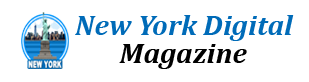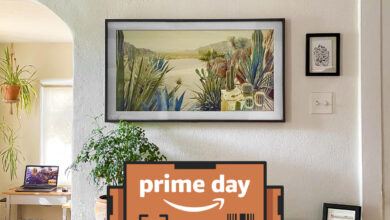The Chromebook market has grown so much over the past few years that choosing the best Chromebook for you can be hard. The combination of years worth of software updates and manufacturers making laptops with more power, better build quality and long battery life means there are a ton of good Chrome OS machines that work well as everyday drivers. But there are a few things you should keep in mind when shopping for a Chromebook, and some of them are unique to this swath of Chrome OS-toting laptops. We've reviewed a number of Chromebooks over the years and we hope this guide can help you pick the best one for you, plus give you insight into our current top picks.
What is Chrome OS, and why would I use it over Windows?
That’s probably the number one question about Chromebooks. There are plenty of inexpensive Windows laptops on the market, so why bother with Chrome's operating system? Glad you asked. For me, the simple and clean nature of Chrome OS is a big selling point. Chrome OS is based on Google’s Chrome browser, which means most of the programs you can run are web based. There’s no bloatware or unwanted apps to uninstall like you often get on Windows laptops, it boots up in seconds, and you can completely reset to factory settings almost as quickly.
Of course, the simplicity is also a major drawback for some users. Not being able to install native software can be a dealbreaker if you’re a video editor or software developer. But there are also plenty of people who do the majority of their work in a web browser. But Google and its software partners are getting better every year at supporting more advanced features. For example, Google added video editing tools to the Google Photos app on Chromebooks – it won’t replace Adobe Premiere, but it should be handy for a lot of people.
Google has also added support for Android apps on Chromebooks, which greatly expands the amount of software available. The quality varies widely, but it means you can do more with a Chromebook beyond just web-based apps. For example, you can install the Netflix app and save videos for offline watching. Other Android apps like Microsoft Office and Adobe Lightroom are surprisingly capable, as well. Between Android apps and a general improvement in web apps, Chromebooks are more than just a browser.
What do Chromebooks do well?
Put simply, web browsing and really anything web based. Browsing, streaming music and video and using various social media sites are among the most common daily tasks people do on Chromebooks. As you might expect, they also work well with Google services like Photos, Docs, Gmail, Drive, Keep and so on. Yes, any computer that can run Chrome can do that too, but the lightweight nature of Google Chrome OS makes it a responsive and stable platform.
As I mentioned before, Chrome OS can run Android apps, so if you’re an Android user you’ll find some nice ties between the platforms. You can get most of the same apps that are on your phone on a Chromebook and keep info in sync between them. You can also use some Android phones as a security key for your Chromebook or instantly tether your laptop to use mobile data.
Google continues to tout security as a major differentiator for Chromebooks, and I think it’s definitely a factor worth considering. The first line of defense is auto-updates. Chrome OS updates download quickly in the background and a fast reboot is all it takes to install the latest version. Google says that each webpage and app on a Chromebook runs in its own sandbox, as well, so any security threats are contained to that individual app. Finally, Chrome OS has a self-check called Verified Boot that runs every time a device starts up. Beyond all this, the simple fact that you generally can’t install traditional apps on a Chromebook means there are a lot fewer ways for bad actors to access the system.
As for when to avoid them, the answer is simple: If you rely heavily on a specific native application for Windows or a Mac, chances are you won’t find the exact same option on a Chromebook. That’s most true in fields like photo and video editing, but it can also be the case in law or finance. Plenty of businesses run on Google’s G suite software, but more still have specific requirements that a Chromebook might not match. If you’re an iPhone user, you’ll also miss out on the way the iPhone easily integrates with an iPad or Mac. For me, the big downside is not being able to access iMessage on a Chromebook.
Finally, gaming Chromebooks are not ubiquitous, although they’re becoming a slightly more reasonable option with the rise of cloud gaming. In late 2022, Google and some hardware partners announced a push to make Chromebooks with cloud gaming in mind. From a hardware perspective, that means laptops with bigger screens that have higher refresh rates as well as optimizing those laptops to work with services like NVIDIA GeForce Now, Xbox Game Pass and Amazon Luna. You’ll obviously need an internet connection to use these services, but the good news is that playing modern games on a Chromebook isn’t impossible. You can install Android games from the Google Play Store, but that’s not what most people are thinking of when they want to game on a laptop.
There’s another potential change on the horizon, as Valve and Google are working to bring the massive Steam catalog to Chromebooks. Right now, Steam is only available as an early alpha on a handful of devices with higher specs, but it works a lot better than I expected. Of course, you’re still not going to run the most demanding games on basic laptops, but the Steam catalog is so vast that there are plenty of titles that worked on the Chromebook I tested it with. Hopefully, Steam will be supported on more devices soon, but the list is somewhat limited at the moment.
What are the most important specs for a Chromebook?
Chrome OS is lightweight and usually runs well on fairly modest hardware, so the most important thing to look for might not be processor power or storage space. That said, I’d still recommend you get a Chromebook with a relatively recent Intel processor, ideally a 10th-gen or newer Intel i3. Most non-Intel Chromebooks I’ve tried haven’t had terribly strong performance, but that’s starting to change – as we evaluate more of these Chromebooks, we’ll recommend ones that have enough power to be good everyday computers.
As for RAM, 8GB should be the target, unless you’re looking for a budget model and know that your needs are fairly modest. Storage space is another place where you don’t need to spend too much; 64GB should be fine for almost anyone. If you plan on storing a lot of files locally or loading up your Chromebook with Linux or Android apps, get 128GB. But for what it’s worth, I’ve never felt like I might run out of storage when using Chrome OS.
Things like the keyboard and display quality are arguably more important than sheer specs. The good news is that you can find less expensive Chromebooks that still have pretty good screens and keyboards that you won’t mind typing on all day. Many cheap Chromebooks still come with tiny, low-resolution displays, but at this point there’s no reason to settle for anything less than 1080p. (If you’re looking for an extremely portable, 11-inch Chromebook, though, you’ll probably end up with a lesser screen.) Obviously, keyboard quality is a bit more subjective, but there are plenty of affordable options that offer strong typing experiences.
Google has an Auto Update policy for Chromebooks, and while that’s not a spec, per se, it’s worth checking before you buy. Basically, Chromebooks get regular software updates automatically for about six years from their release date (though that can vary from device to device). This support page lists the Auto Update expiration date for virtually every Chromebook ever, but a good rule of thumb is to buy the newest machine you can to maximize your support.
How much should I spend?
Chromebooks started out notoriously cheap, with list prices often coming in under $300. But as they’ve gone more mainstream, they’ve transitioned from being essentially modern netbooks to the kind of laptop you’ll want to use all day. As such, prices have increased a bit over the last few years. At this point, you should expect to spend at least $400 if you want a solid daily driver. There are still many budget options out there that may be suitable as secondary devices, but Chromebooks that can be an all-day, every-day laptop will cost a bit more.
There are also plenty of premium Chromebooks that approach or even exceed $1,000, but I don’t recommend spending that much. Generally, that’ll get you a better design with more premium materials, as well as more powerful internals and extra storage space. Of course, you also sometimes pay for the brand name. But, the specs I outlined earlier are usually enough. That said, if money is no object, there are a few really fabulous options out there.
See Also:
Best affordable Chromebook: Lenovo IdeaPad Flex 5i
Lenovo has been making some of the best affordable Chromebooks you can buy for several years now, and the IdeaPad Flex 5i is an affordable laptop that provides just about everything you could want in a basic Chromebook. The 13.3-inch, 1080p touchscreen is extremely bright and fairly sharp; I wish it had a taller aspect ratio than 16:9, but it’s pretty common in Chromebooks. This Lenovo Chromebook runs on a 11th-generation Intel Core i3 processor and includes 8GB of RAM and 128GB of storage. While the processor is starting to show its age, it should still be sufficient for most tasks. Eight hours of battery life is pretty good for a laptop in this price range, and the backlit keyboard is excellent for such an affordable device. The key caps feel a little small under my fingers, but that’s the only real complaint I have.
Other things in the Flex 5i’s favor include that it has both USB-C and USB-A ports, a microSD card slot and a security lock. At three pounds and 0.66 inches thick, it’s not the lightest or slimmest option out there, but it’s totally reasonable considering the price. Finally, the Flex 5i will receive software and security updates until June of 2029, so you can buy this computer and have it covered for years to come.
Ultimately, the Ideapad Flex 5i hits the sweet spot for a lot of Chromebook buyers out there, providing a level of quality and performance that’s pretty rare to find at this price point. That said, given this laptop has been out for over a year now, we’re keeping an eye out for a replacement from Lenovo, as well as comparable options other manufacturers release.
The Lenovo Flex 5i is no longer available directly from Lenovo, but you can commonly find it on Amazon for about $400 (as of this writing, it is selling for $368). That’s an outstanding value.
Best premium Chromebook: Acer Chromebook Spin 714
Acer’s Chromebook Spin 714 has long been one of the best premium Chromebook options out there, and this year’s update is no exception. It’s a modest tweak to the 2022 model, but given how good that computer is I have no issues recommending the latest edition. We haven’t tested it yet, but Acer will have a review model for us soon.
The Spin 714 features a 14-inch, 1900×1200 touchscreen. That works out to a taller 16:10 aspect ratio than you’ll get from the 1080p panels on most Chromebooks. I’m a big fan of taller laptop screens, and while this isn’t as luxurious as the few 3:2 ratio Chromebooks on the market, it’s still a comfortable and high quality screen.
One noteworthy new feature is the 2K webcam included in the Spin 714. In a world where we’re all doing more video calls than we’d like, having a camera that doesn’t reduce you to a blurry spot is definitely appreciated.
As for the rest of the hardware, the 13th-generation Intel Core i5 processor should be more than enough power for most tasks, and the keyboard and trackpad on the 2022 model are solid, if not the best. The same can be said for battery life: I got about seven hours using the Spin 714 in my normal daily routine. That’s not exceptional, but it’s in line with what I’ve seen on other i5-powered Chromebooks. Rounding out the hardware is 8GB of RAM and a generous 256GB of storage space. The latest Spin 714 model isn’t listed on Google’s support page, but last year’s model is supported until June 2030; the latest model’s window should run through June of 2031.
Another bonus is that its hardware meets Google’s recommended specs to run Steam, so gamers might want to give it a shot and see what games they can install.
Just as the name suggests, the Spin 714 has a 360-degree hinge which lets you use the laptop in tablet mode. I’m not a fan of this convertible design – I don’t know who wants to use a 3-plus pound tablet, but Acer did include a built-in stylus for handwriting notes or drawing in apps like the built-in Chrome Canvas.
The latest Spin 714 costs $700 – not an unreasonable price for a computer with these specs and built quality. For most people, the Lenovo model will be enough. But, if you’re a serious multitasker, want a better display and keyboard, or just want a computer that’ll last as long as possible, the Acer Spin 714 is easy to recommend. We’ll update this guide once we receive our test model from Acer so we can give updated impressions, particularly on battery life.
Best Chromebook with a large screen: Acer Chromebook 516 GE
Acer introduced the Chromebook 516 GE in the fall of 2022 as part of Google’s push to make devices suitable for cloud gaming, but you don’t need to be a gamer to appreciate this laptop. For $650, you’ll get a 16-inch display with a 2,560 x 1,600 resolution and a 120hz refresh rate. NVIDIA’s GeForce now gaming service supports up to 4K visuals at 120hz on its Ultimate tier so you’ll get to see those benefits. This laptop also supports Steam, yet another reason gamers might be interested in trying it. But even non-gamers should enjoy the 516 GE’s crisp and clear screen and refined hardware.
It also includes Intel’s 12th-gen Core i7 1240P processor, 8GB of RAM and 256 GB of storage. Given the laptop’s size, it’s good that Acer didn’t skimp on ports here: there’s an HDMI port, USB-C, USB-A, ethernet and a headphone jack. The keyboard has gamer-friendly LED lights that you can customize, but more importantly it’s just a solid and comfortable keyboard, whether you’re playing games or just typing up reports. The trackpad is large and responsive, as well.
The 516 GE only weighs 3.75 pounds too – pretty light for a laptop with a 16-inch screen. Between the powerful hardware, solid design, good trackpad and keyboard and great screen, anyone who wants a bigger Chromebook will likely be happy with this model. As for support, Google says the 516 GE will continue receiving updates until June of 2030.
Honorable mention: HP Dragonfly Pro Chromebook
If you just want the nicest Chromebook you can buy, with top-shelf specs and design, the $999 HP Dragonfly Pro Chromebook might meet your needs. For starters, the screen is an absolute stand out. It’s a 14-inch, 2,560 x 1,600 touchscreen that maxes out at an extremely bright 1,200 nits.
The keyboard and trackpad, meanwhile, are probably the best I’ve tested lately. The keyboard has an extremely satisfying clickiness when you’re typing. It’s no mechanical keyboard, but it felt reassuringly solid and there was no real adjustment period needed when I started banging away on this laptop. The large trackpad is excellent, with great responsiveness and a solid click. There’s also a fingerprint reader so you can unlock the laptop without a password, another premium feature that I wish I saw in more Chromebooks.
From a specs perspective, the Dragonfly Pro includes a 12th-gen Core i5 i5-1235U processor – not the absolute latest, but plenty of power nonetheless. That’s matched with 16GB of RAM and 256GB of storage, and I definitely noticed the extra RAM makes a difference in responsiveness across the board.
Other niceties include an 8-megapixel webcam, a shooter that exceeds what you’ll find on most laptops, whether they’re in this price range or not. HP did this without resorting to a huge bezel, either – the top bezel is thicker than the ones on the side, but not so much that the laptop feels unbalanced. And the Bang & Olufsen quad speaker setup is shockingly good. With volume set to about 33 percent, the laptop was plenty loud to fill my office, and it was also fairly well balanced, with prominent bass, surprising stereo separation and clear highs. These are definitely some of the best laptop speakers I’ve ever heard.
That said, there is a major caveat here. The HP Dragonfly Pro’s battery life is poor — under 5 hours poor, which is very disappointing for a $999 laptop. It’s bad enough that I went back and forth on recommending this device. People who don’t travel a lot and do most of their work at their desk might not care, but in that case, why bother getting one of the thinnest and lightest Chromebooks out there?
The other downside is that you don’t get a variety of ports here – just four USB-C, and no headphone jack. That’s not a total dealbreaker, as I don’t often find myself plugging much into my Chromebooks, but again it’s definitely worth knowing.
This laptop is otherwise a total delight to use, as it is extremely well built, powerful and features a great keyboard and screen. I definitely wouldn’t recommend it to everyone with these battery issues, but if you want one of the nicest Chromebooks you can buy and don’t spend a ton of time away from a charger (and have plenty of disposable income), you’ll probably enjoy the Dragonfly Pro.
This article originally appeared on Engadget at https://www.engadget.com/best-chromebooks-160054646.html?src=rss
Source link